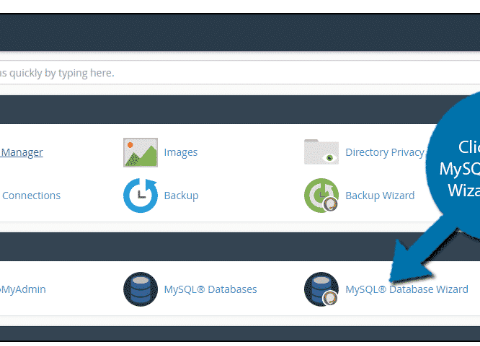Seeing “localhost:8888” pop up while working with WordPress locally? This tutorial covers what localhost and port 8888 means, why the port number is used, and how to access a local WordPress site using this address.
Understanding Localhost Localhost refers to your local computer. It is used to access local web services running on your machine, rather than on a live production server somewhere else online. The name localhost will always point back to the IP address 127.0.0.1 on your computer.
When you develop websites locally, you are essentially creating local web servers on your computer. This mimics a live public server environment, except accessible only from your computer for testing purposes.
Localhost allows you to preview and test changes during development without affecting any production sites currently running live for visitors to access. It keeps development separated from public-facing services.
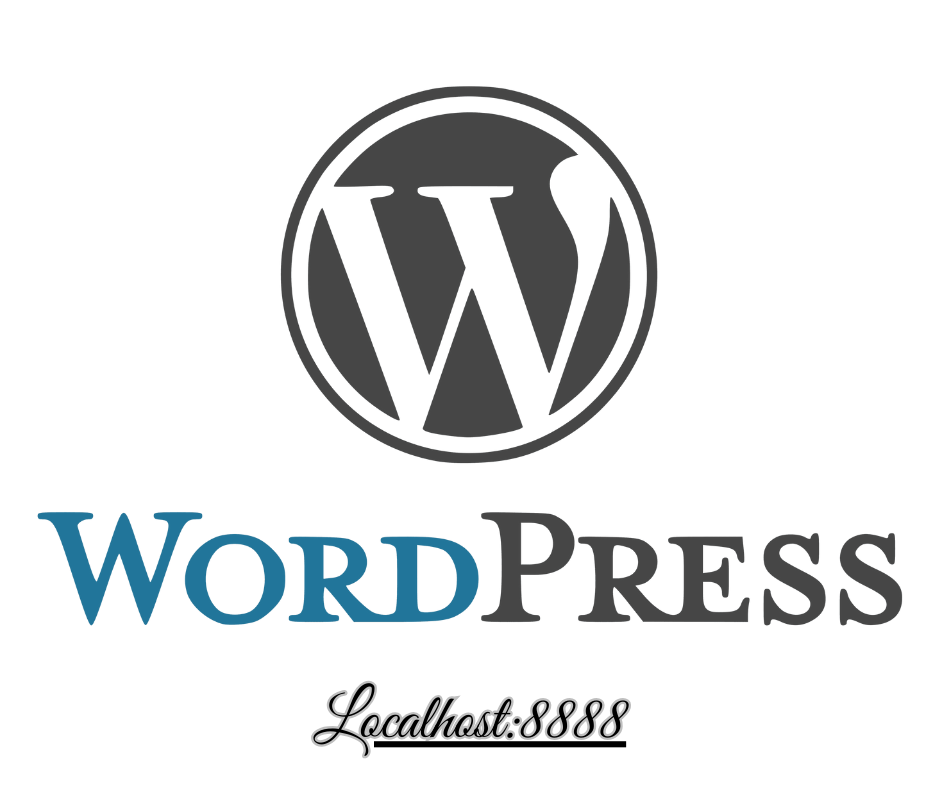
Why Port 8888?
Table of Contents
By default, most main web services run on standard ports like:
- Port 80 – Default for HTTP web traffic
- Port 443 – Default for encrypted HTTPS traffic
- Port 21 – Default for FTP file transfers
Since these standard ports are often already consumed by other local services on developers’ computers, using a random high-number port like 8888 avoids conflicts.
Adding the non-standard port to the end of localhost tells your computer which specific local web service to access at that port rather than the default 80. This allows multiple local services to run simultaneously without clashing on the same standard ports.
Using :8888 for Local WordPress Development
The most common reason you’ll see localhost:8888 is when running a local WordPress site for development purposes apart from any production sites.
Here is how you might access one:
Local WordPress Environment For setting up an optimal local WordPress environment, using a dedicated local development toolkit like LocalWP or DesktopServer is the easiest way to go.
These tools sandbox a WordPress site – including the underlying server technology and database – into one contained unit separate from everything else running on your system. They will automatically run the local WordPress site at localhost:8888 or some other high port by default.
Using this preconfigured dedicated environment is faster and safer than trying to manually setup components like PHP, MySQL, and web server software needed for WordPress yourself.
Site URLs Your local WordPress site will likely use a URL of:
http://localhost:8888
This tells your browser to access the local WordPress site running specifically on port 8888.
You may also see additional domains mapped to localhost:8888 for flexibility:
http://local.wordpress.dev:8888
http://yourclientsname.local:8888
This allows testing multiple local sites at once without overlap. The domain name before the colon is arbitrary for your convenience and will still point to 127.0.0.1:8888.
Accessing wp-admin To access wp-admin and login for managing your local WordPress site, you would use:
http://localhost:8888/wp-admin
This backend would be fully functional the same as on a live site for content authoring, configuration, etc. Changes made here only apply locally.
Differences from Live Site Keep in mind some key differences between a production live site vs a local WordPress install on localhost:8888:
- The site is only available locally rather than publicly online
- Usually a different database from the production site
- Can’t be indexed by search engines
- Won’t send actual emails
- Experimental plugins may be installed
- Used for early development testing
Before launching any site publicly, building it out locally first is an essential WordPress best practice.
Migrating to Live Server
When ready to go live with a localhost site, migrating it safely involves:
- Provision hosting server
- Migrate local database to remote database
- Upload local files to the host
- Update URLs and domains
- Test live site
- Go live!
Dedicated WordPress migration plugins like WP Migrate DB Pro can automate much of this.
Summary
In Summary, The address localhost:8888 is used to access a local WordPress site running on port 8888 for development purposes. This keeps it separate from production sites and services for safe testing.
Setting up a WordPress sandbox locally is an essential best practice before launching any site publicly. Using dedicated local development toolkits streamlines the entire process while avoiding issues that may arise from manual configurations.
Once your site is built locally and thoroughly tested, migrating it live is then a smooth transition using migration plugins. Understanding localhost and port numbers like :8888 is key for properly developing WordPress sites offline first!