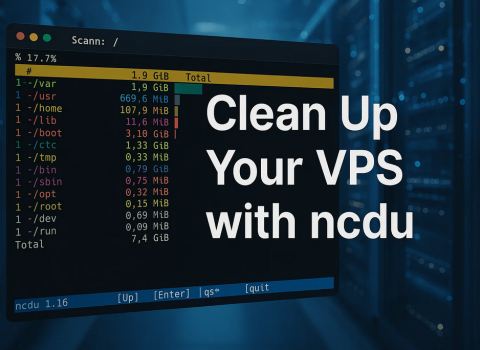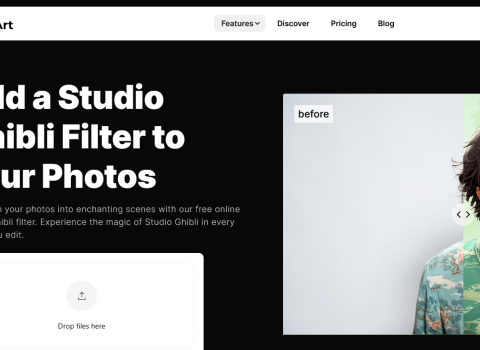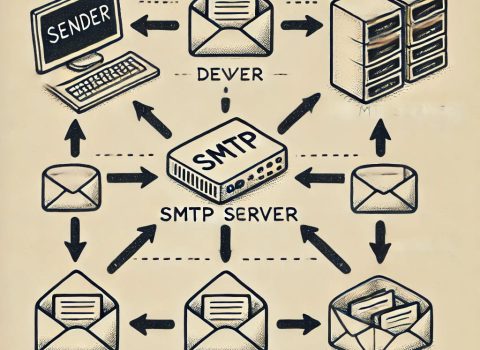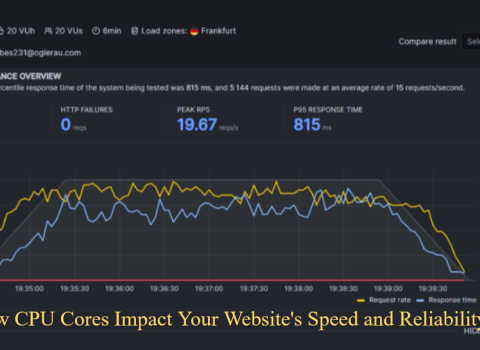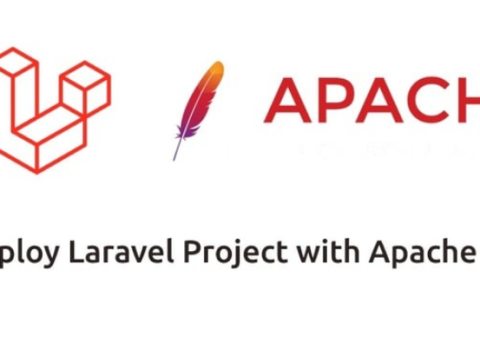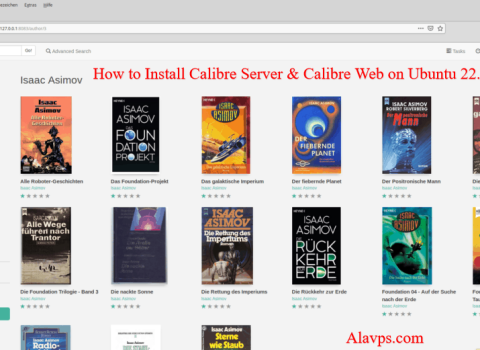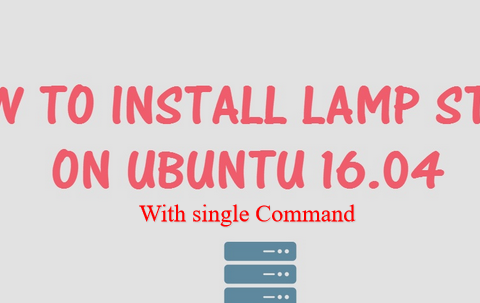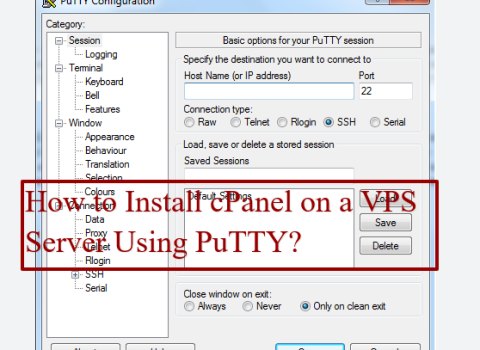So, You have a Windows Virtual Private Server (VPS). And you want to know if you can install third-party applications on it. The simple answer is yes, you can install third-party apps. But there are some important things to keep in mind.
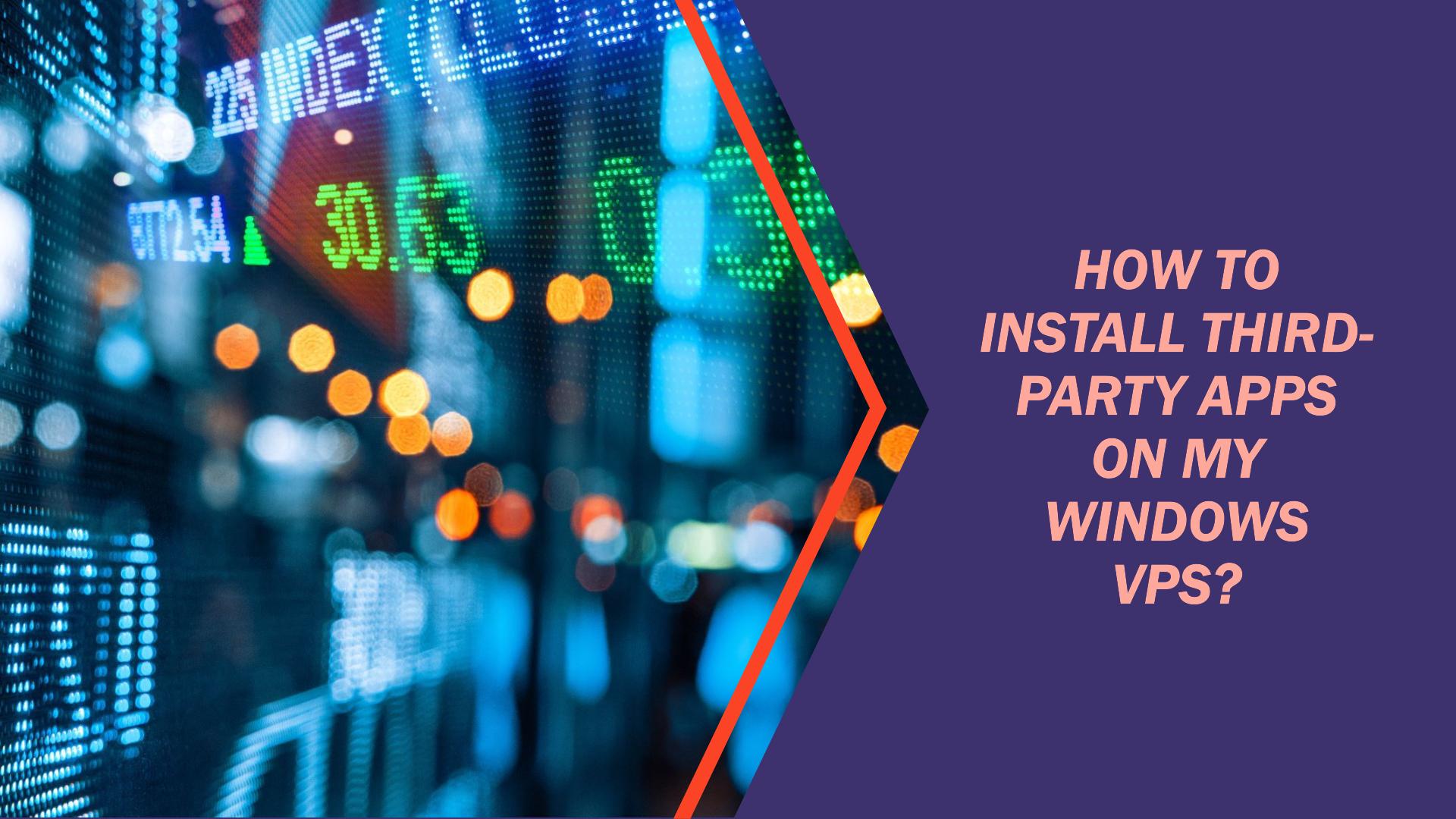
What is a Windows VPS?
Table of Contents
First, let’s understand what a Windows VPS is. A VPS is a virtualized operating system. It runs on a physical server. But it gives you a dedicated environment. It’s like having your own physical server. But much cheaper.
A Windows VPS runs the Windows operating system (OS). It’s virtualized. This means you control the Windows instance fully. Just like a physical Windows server.
Why Install Third-Party Apps?
There are several reasons to install third-party apps on your Windows VPS:
- Customization: Third-party apps let you customize your VPS. You can add specific software for development, testing or running services.
- More Functions: Windows comes with some pre-installed apps. However third-party apps add more functions. For example, web servers, databases or content management systems (CMS).
- Compatibility: Some apps or services need specific software or libraries. Installing these on your VPS ensures they work properly.
- Development/Testing: If you’re a developer or tester, you may need various tools and environments on your VPS. For development, testing or staging purposes.
How to Install Third-Party Apps
Installing third-party apps on Windows VPS is usually straightforward. But the process may vary by app and VPS provider. Typically:
- Connect to VPS: First, connect remotely to your Windows VPS via Remote Desktop Protocol (RDP). Your VPS host provides this.
- Download Installer: Once connected, download the app’s installer package. Make sure it’s compatible with your VPS’s Windows version.
- Run Installer: Find the downloaded installer file and run it. Follow the instructions to install.
- Configure App: After install, you may need to configure the app’s settings. Like databases, ports or other options.
- Secure App: Secure the installed app properly. Configure firewalls, update to latest version and follow security best practices.
Read this too: Why You Need To Upgrade to VPS Server?
Risks & Considerations
While installing third-party apps is convenient, there are some risks:
- Security: Third-party apps can have vulnerabilities if not vetted/updated. Only use trusted sources and update regularly.
- Compatibility: Some apps may not work with your specific Windows version or other installed software. Check compatibility first.
- Resource Usage: Third-party apps use system resources like CPU, RAM, disk space. Monitor usage to avoid issues.
- Licensing: Some paid apps need licenses or have usage terms. Comply to avoid legal troubles.
- Backup/Recovery: Always backup your VPS before installing new apps. Backups let you restore if something goes wrong.
Frequently Asked Questions
Any App on Windows VPS?
Generally yes, you can install most third-party apps. But some may have specific needs or compatibility issues. Research first.
VPS Provider Restrictions?
Most VPS providers allow third-party app installs. But may restrict certain app types or resource usage. Check their policies.
Can I Use Pirated Apps?
No. Never install pirated, cracked or illegal app versions on your VPS. It’s unethical and has major security risks.
Do I Need to Update Installed Apps?
Yes, absolutely. Keep all installed apps updated with latest security patches. Outdated apps have vulnerabilities that can be exploited.
Can Apps Impact VPS Performance?
Yes, some apps can slow down your VPS if not optimized or resource-intensive. Monitor resources and upgrade your VPS plan if needed.
What If I Have Issues After Installing?
If you face issues after installing an app, troubleshoot or contact support. You may need to uninstall the problematic app and restore your VPS backup.
Installing third-party apps lets you customize and extend your Windows VPS capabilities. But do it carefully, following best practices. Have a robust backup plan too. Then you can enjoy the benefits while minimizing risks.